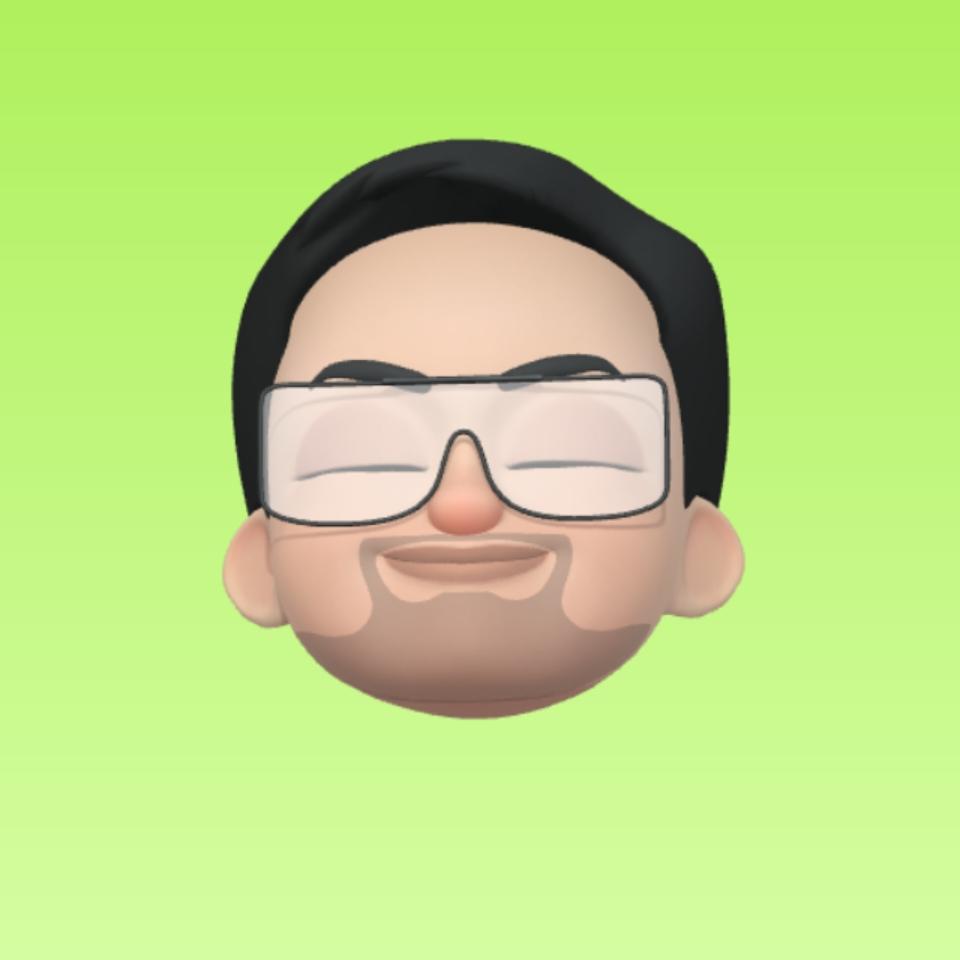Horizontal Pod Autoscaling with Kubernetes
>> Table of Contents
Kubernetes, the powerful orchestration platform for containerized applications, offers numerous features to ensure that your applications are running efficiently and scaling as needed. One of the most impactful features is Horizontal Pod Autoscaling (HPA). In this blog, we’ll walk through setting up HPA for a simple Node.js application on a Kubernetes cluster running on Docker Desktop for Windows. We’ll cover everything from setting up your environment to deploying a scalable application and testing its autoscaling behavior.
Prerequisites
- Docker Desktop for Windows: Ensure Docker Desktop is installed and Kubernetes is enabled.
- Metrics Server: Required for HPA to work. It collects resource usage data.
- Apache Benchmark: For load testing.
Setting Up Metrics Server
Download and Edit components.yaml:
- Get the latest
components.yamlfrom the metrics server releases page. - Open
components.yamlin your text editor. - Add
--kubelet-insecure-tlsunder theargssection to bypass TLS verification. - Save the file.
Apply the Configuration:
kubectl apply -f components.yaml
Verify Metrics Server:
Check if the metrics server is collecting data:
kubectl top node
kubectl top pod -A
Creating and Deploying a Dockerized Node.js Application
Write a Dockerfile:
Create a Dockerfile in the root directory of your Node.js application:
# Use the official Node.js image
FROM node:14
# Create and set the working directory
WORKDIR /usr/src/app
# Copy package.json and install dependencies
COPY package*.json ./
RUN npm install
# Copy the rest of the application code
COPY . .
# Expose the port the app runs on
EXPOSE 3000
# Command to run the application
CMD [ "node", "index.js" ]
Build the Docker Image:
docker build -t test/node-example .
Push the Image to Docker Hub:
docker tag test/node-example your-dockerhub-username/node-example
docker push your-dockerhub-username/node-example
Kubernetes Configuration Files
Deployment Configuration (k8s/deployment.yml):
apiVersion: apps/v1
kind: Deployment
metadata:
name: node-example
spec:
replicas: 1
selector:
matchLabels:
app: node-example
template:
metadata:
labels:
app: node-example
spec:
containers:
- name: node-example
image: your-dockerhub-username/node-example
imagePullPolicy: Always
ports:
- containerPort: 3000
resources:
limits:
cpu: "0.5"
requests:
cpu: "0.25"
Service Configuration (k8s/service.yml):
apiVersion: v1
kind: Service
metadata:
name: node-example
labels:
app: node-example
spec:
selector:
app: node-example
ports:
- port: 3000
protocol: TCP
nodePort: 30001
type: LoadBalancer
Horizontal Pod Autoscaler Configuration (k8s/hpa.yml):
apiVersion: autoscaling/v1
kind: HorizontalPodAutoscaler
metadata:
name: node-example
spec:
maxReplicas: 4
minReplicas: 1
scaleTargetRef:
apiVersion: apps/v1
kind: Deployment
name: node-example
targetCPUUtilizationPercentage: 50
Apply Configurations:
kubectl apply -f k8s
Monitoring Autoscaling
Terminal 1 - Monitor Deployments:
while ($true) {
cls
kubectl get deployments
Start-Sleep -Seconds 1
}
Terminal 2 - Monitor HPA:
while ($true) {
cls
kubectl get hpa
Start-Sleep -Seconds 1
}
Testing Autoscaling
Install Apache Benchmark:
Apache Benchmark is often included with Apache HTTP Server. Install it if you haven’t already.
Run Load Test:
ab -c 5 -n 1000 -t 100000 http://127.0.0.1:3000/
This command will generate load on your Node.js application and trigger autoscaling based on CPU usage.
Conclusion
Congratulations! You’ve successfully set up Horizontal Pod Autoscaler for a Node.js application on Kubernetes. By monitoring the autoscaling behavior, you can ensure that your application remains responsive under varying loads, leveraging Kubernetes’ powerful scaling capabilities.
Happy Scaling!
Feel free to adjust any specific details according to your setup or preferences.